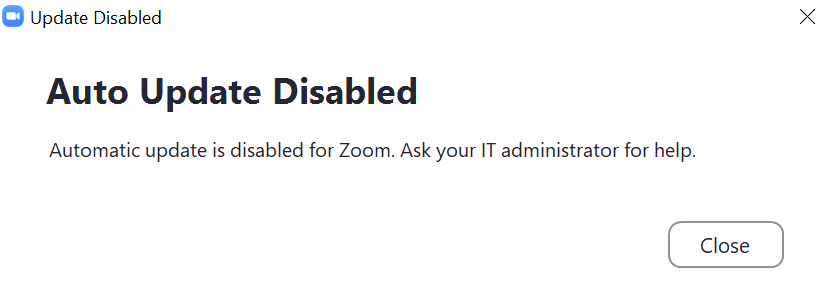Zoom regularly provides new versions of their desktop PC and Mac client. These updates add new features, provide bug fixes, and enhance security. As such, it’s important to keep the program up-to-date.
Here’s how to check for updates:
- Sign in to Zoom desktop client.
- In the upper right hand corner, click your profile picture, then click on Check for Updates.
- If there is an update available, click on Update, then Install.
Or watch below! (Must log in with W&L credentials.)
If you see this error message:
then Zoom was installed through the Addigy Self-Service. Don’t panic! Just follow these steps:
- Click on the Addigy icon (in red below) in your task bar and select Install Software:
:
- Under the Install tab (on the left), scroll down until you find Zoom. Click on the Install button.

Need help? Contact the ITS Information Desk at 540.458.4357 (HELP) or email help@wlu.edu.